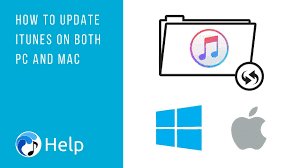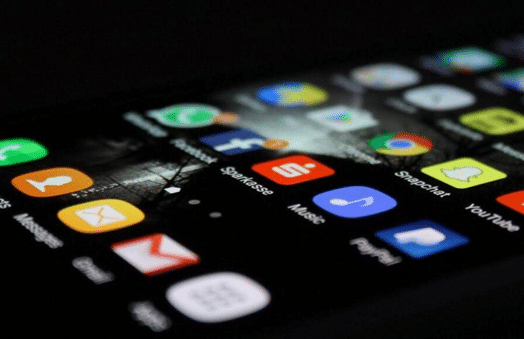RCA Universal Remote: Tired of rummaging through the drawers and fumbling around down the back of the sofa to find the remotes for different pieces of equipment in your home theater arsenal when it’s time to catch up on the latest episode of Stranger Things or watch a movie? An RCA universal remote might just be the answer to your prayers, letting you control (almost) everything using just the one clicker.
In this guide, we’ll show you how to set up an RCA universal remote using the automatic code search method, since it’s a relatively quick and painless way to pair your remote with other devices. Before you start, be aware that this can occasionally take some trial and error, so set aside a little time and remember to be patient.

First, grab your new remote and make sure it has batteries in it and that the components and devices you want to be synced are all hooked up just how you want them. After all, there’s nothing worse than trying to set up a universal remote only to realize your TV and receiver or another component simply aren’t connected.
How To Program RCA Universal Remote
Auto Code Search
While “auto code search” is recommended by RCA as the easiest way to program your remote, it may also take the longest.
Turn On the Device to Program
Power up the device to program into your remote. No need to connect it to your system; the component needs only power at this stage.
Press and Hold the Device Key on the Remote
Press the key corresponding to the device you’re programming. In some cases, such as a combined VCR/DVD key, you may need to select which device you’re programming by using a number key while holding down the device key. VCRs use number 2 for example, while DVD players use number 3. Check your remote’s instructions for these number key options. Release both keys once you’ve entered the correct number.
Tips
Device keys controlling a single device, such as a TV, don’t require a number key.
Prepare for Auto Code Search
Press and hold the device key you’re programming then press and hold the On/Off key until the key’s light comes on and stays on; then release both keys.
Start the Auto Code Search
Point the remote at the device you’re programming. Press the Play button on the remote to send a batch of 10 codes to the device. Wait five seconds and watch for the device to turn off. If it does not, press Play again and wait another five seconds. Continue this sequence until the device turns off.

Identify the Correct Code
Press the Reverse key on the remote to cycle through the last batch of 10 codes. Wait at least two seconds after pressing Reverse to see if the device turns on. If not, press reverses again until it does. When the device turns on, press the Stop key. The device is now programmed in the universal remote memory.
Direct Code Entry
When you know the manufacturer’s code for the device you’re programming, entering it directly can be much quicker than using the auto code search.
Select the Device to Program
With the device to be programmed turned on, press and hold the corresponding device button on the remote. With your other hand, enter the five-digit code for your device. The On/Off key goes out after entering the first number but will light up when you’ve entered a valid code.
Check for Proper Operation
Point the remote at the device and press the On/Off key. The device turns off if you’ve entered the correct code for the device. If it doesn’t turn off, use the next code in the manufacturer’s list of codes for that device type, and repeat Step 1.
Tips
You can find device codes in your universal remote instructions or look these up online at RCA’s Remote Code Finder.
Brand Code Search
Some popular brands are stored in the remote’s memory. Limiting your search to one of these brands may be your quickest programming option.
Look Up the Brand Code for Your Device
From the universal remote’s instructions, locate and note the brand code for your device. This is the number you will enter into the remote.
RCA Universal Remote Manual
Manually Entering a Code
Locate the code for your device in the RCA Remote Code Finder. Entering a device code is the fastest way to program your RCA universal remote. The code for your device will vary depending on your model of RCA remote.
- In the RCA Remote Code Finder, select the model number of your remote control from the “Model” drop-down. You can find your model number printed on the bottom of your remote.
- Choose the type of device you want to program under “Product Type.”
- Find the brand of your device (e.g., Sharp, Sony) in the search results. The numerical code next to the brand name is the code you’ll need to enter.
For a Remote Without a Code Search Button
Turn on the device you want to control. If you’re unable to do an automatic code search and cannot enter the device code manually, try a Manual Code Search. Start by powering on the device that you want to control (e.g., your DVD player, stereo receiver).
- You’ll only be able to use your RCA remote with devices that support remote control in the first place. If the device did not come with a remote, you likely won’t be able to use your RCA remote to control it.