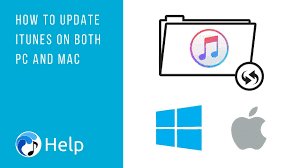How To Post A Gif On Facebook: If a picture says a 1,000 words, a gif says 10,000. Actually, according to Giphy CEO and co-founder Alex Chung, a gif is worth 60,000 words; the same as your average novel. I don’t know if a gif contains the same content as a novel, but they sure are effective.
Whichever social media platform you’re using, you no doubt have seen plenty of gifs. This is without a doubt true when it comes to Facebook. On New Year’s Day in 2017, there were more than 400 million gifs sent through the platform.
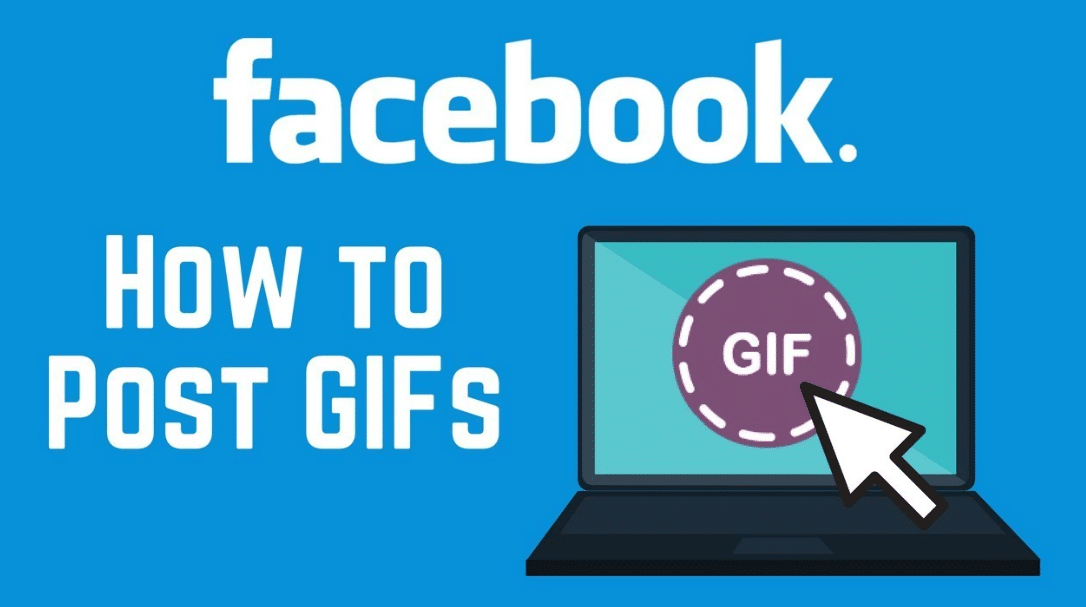
- Log into your Facebook page and create a new post
- Select the “…” for more post options
- Click the Facebook gif button
- Search for a gif you like
- Select the gif to use on your Facebook post
- If desired, add text to your post
- Click the “share” button
Send A GIF In A Private Message
If you’re using Messenger from Facebook.com, you should be able to see a GIF icon within the list of other icons beneath the chat field in the message box for the friend you’re currently messaging. Select that to see a list of suggested GIFs or search for one to insert into your message.
If you’re using the Messenger app, open a chat with a friend or group and tap on the plus sign (+) to the left of the chat field. A menu of icons will pop up, which you can scroll through until you see one labeled GIF. Tap on it to see a list of suggested GIFs or search for one to insert into your message.
Some Of The Things You Can And Can’T Do With Sharing Gifs On Facebook
- Find a link to a GIF hosted on another site, like Imgur or Giphy.
- Copy and paste the link into your status, which will automatically detect that it’s an animation and will place a GIF icon over it.
- Post it so it will be seen as fully animated when it shows up in your friends’ feeds.
- Adjust your auto-play video settings so that either the GIF will play automatically inline or show the GIF icon until a viewer clicks or taps to play it.
YOU CAN’T:
- Upload an existing GIF image from your computer or device to post as an animated image on Facebook.
- Post a GIF to a Facebook brand page or in an ad.
If you’re interested in looking for more great GIFs to share with your friends, check out this list of places to find some of the funniest GIFs online.
How To Post A Gif On Facebook From iPhone
Choose a GIF and copy the URL
First, you’ll want to find a suitable GIF. If you have one in mind, great. If not, there are scores of GIF-hosting websites out there — GIPHY, for example — where you can search for the perfect match. Once you’ve found it, copy the URL. Some sites will offer explicit links below the image in question, while others will require you to copy the link from the address bar or right-click on the GIF and select Copy Image Address from the pop-up menu.
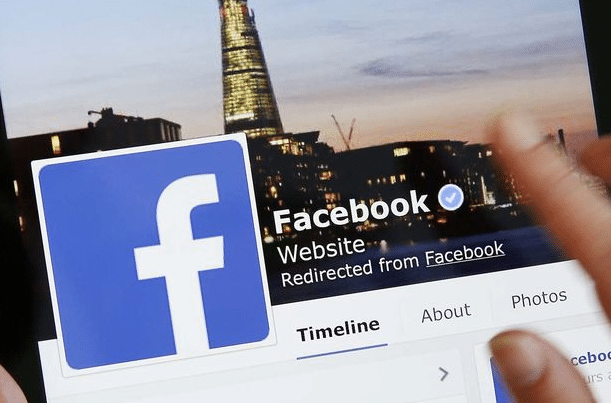
Paste the URL into Facebook
The next step is to post your GIF to Facebook. You can post the GIF link as a status update in your News Feed, or on the walls of your friends and groups. You can even post the link in event pages, or send a GIF via Facebook Messenger! Once you paste the GIF’s URL into the appropriate field, you should see a preview of the GIF below the text box. You’re now free to delete the URL and replace it with a caption. Click the blue Post button when finished.
How To Post A Gif In A Comment On Facebook
Facebook users have been denied the special brand of satisfaction one enjoys when you get to summarize your mood with a looping animation. Facebook worried that allowing GIFs would make the site look too MySpace 1.0, too busy (yet they insist on that hideous news ticker in the corner, go figure). But Facebook has set aside its worries to work with Giphy and come up with a way for users to share their favorite GIFs.
So how do you do it? Unfortunately, if you just copy and paste a GIF from any place on the web, it still won’t work on Facebook. But if you search Giphy for a good GIF and then share it on Facebook through the website, your friends will be able to click on your update and see the animated loop within their NewsFeed.
To give you a walk-through, first go to the Giphy website and search for whatever you’re interested in posting. Then you can either just press the “Facebook” button that will post the GIF to your wall, or you can copy and paste the Giphy URL into your status box.